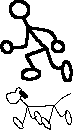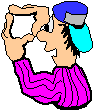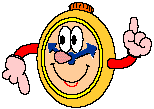Storyboard Template
This section will present to you a
sample storyboard template. This template might be more detailed than what you
might decide to use in the long run, but keep in mind that if you have more
specifics identified, then the production and post-production stages become
easier.
Use this storyboard for your video
production projects beginning with the PSA.
(See below for further
explanations.)
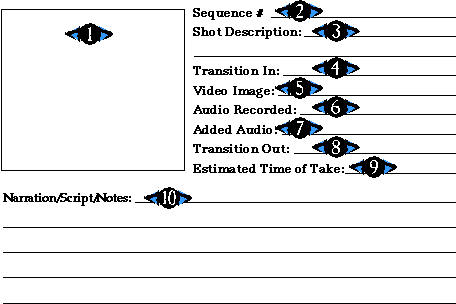
This area is for drawing the image
that the camera operator should try to capture during shooting. The sketch is
very important because it shows an example of the shot composition that is
desired. The shot selection might call for a "medium" shot, but since
people have different standards for shot compositions, the sketch is the only
way to see what type of shot is expected.
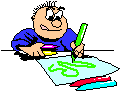 The sketches of the storyboard do not need to be detailed,
but should be accurate enough so that there are no mistakes of capturing
"long shots" when "close-ups" were called for.
The sketches of the storyboard do not need to be detailed,
but should be accurate enough so that there are no mistakes of capturing
"long shots" when "close-ups" were called for.
![]() Sequence Number
Sequence Number
Fill this in last after you have
determined the order of the shots. If you later decide to change the order,
just cross out the old number and record a new number. The order will be
important for the editing team so that they know exactly which shots follow
each other. With the sequence number identified, you can rearrange the order of
each storyboard card to allow you to plan how to efficiently capture your
footage during the production stage.
This will contain a description of
what the director will be instructing the camera operator to capture on tape.
This will help to explain details that cannot be shown by a single sketch. You
might decide to use some of the terms used to identify the basic camera shots,
such as, extreme close up, medium shot, or long shot in conjunction with your
descriptions.
A transition is the process of
changing from one shot to the next. Identifying your transitions in your
storyboard will make editing much easier. By looking at these lines, the
production team can tell if they have variation between shots. Comparing the
transition "out" of one shot with the following transition
"in" of a different shot helps to ensure a sequence of shots that
will not confuse the audience.
This line can be used to provide a
classification of the starting video image: print graphic, computer generated
graphic, title, action shot, scenic shot, two person dialog, interviewee
response, etc. It is not critical to use exact terms of different shot types,
but it is helpful to develop a scheme for how this entry will help you classify
the video image type. It will be up to you to decide how you use this field.
![]() Audio Recorded
Audio Recorded
As the video image is recorded,
sounds can be recorded simultaneously. Sometimes, you may want no sound, other
times you may want just background sounds. For example, if your visual will
show children playing, you may want to include the sounds that you typically
hear at a playground.
If you will be doing narration at
the same time that you are recording the video footage, or recording someone
speaking, you can make a note to see the narration/script section for further
details of what is expected to be said.
 If you plan to add secondary audio during editing, you
should make note of what kind of audio you will need. As an example, if you
were showing shots of the process of donating blood at the Blood Bank, you
might add a voiceover that explains the process that matches the visual that
the viewer sees.
If you plan to add secondary audio during editing, you
should make note of what kind of audio you will need. As an example, if you
were showing shots of the process of donating blood at the Blood Bank, you
might add a voiceover that explains the process that matches the visual that
the viewer sees.
You can plan to add music,
voiceovers, or recorded audio from another videotape; or it could come directly
from an attached microphone. Keep in mind that during the editing process, this
will not replace but add to the standard audio that you recorded during the
taping of your visual.
How many seconds do you anticipate
this segment to be? This will help guide you during taping to make sure that
you have segments long enough, or it can help the editing team make decisions
to shorten recorded segments that might appear too long in the master tape.
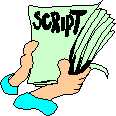 If you need specific words said, you should write them here.
You can also provide descriptions of the kind of responses you anticipate from
an interviewee if you are recording an interview. Use this section to describe
further details that are essential to the shot that you are trying to get.
If you need specific words said, you should write them here.
You can also provide descriptions of the kind of responses you anticipate from
an interviewee if you are recording an interview. Use this section to describe
further details that are essential to the shot that you are trying to get.
Remember, this is part of your
pre-production planning. With more specific information here, you should have a
clear picture of what to expect during production.