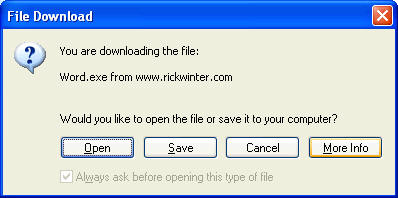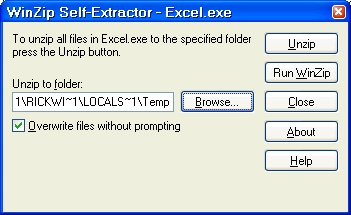Office 1 Class Notes
See Progress Grade note 11/1/05
Download files for class
These are the files you need for the class. They are mostly
for Apply Your Knowledge but also include other documents. Click on
the link below.
- When the File Download dialog box appears, click the Open
button.
- When the WinZip Self-Extractor dialog box appears, click the Browse
button and navigate to My Documents. Then click Unzip. You will
have a folder for each one of your applications (Word, etc.).
|
1. 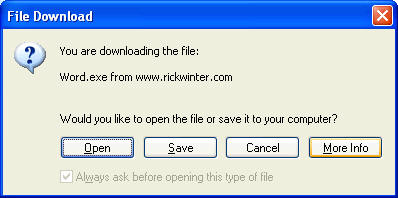 2.
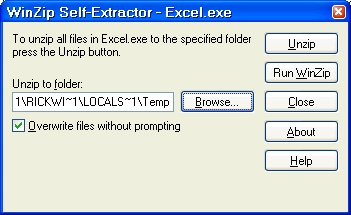
|
 | Office 1
 | Do these chapters: Word 1-6, Excel 1-3, Access 1-3 |
 | For each chapter: Project, Objectives, Apply Your Knowledge, Lab 1
(I expect you to look back in the chapter, index, table of contents or help
if you can't remember what you did in the project). |
 | Personal Assignment after each application |
|
 | Office 2
 | PowerPoint 1-4, Excel 4-6, Access 4-6 |
 | For each chapter: Project, Objectives, Apply Your Knowledge, Lab 1
(I expect you to look back in the chapter, index, table of contents or help
if you can't remember what you did in the project). |
 | Personal Assignment after each application |
|
 | Click here for graphic files for all applications (mostly for PowerPoint)
 | If you cannot find graphics, use the link to and copy and
paste the graphic. Try to use the instructions in the book, including
looking for notes about alternative sites. |
|
 | Class work chapter notes and errors
 | Word
|
 | Excel
 | Excel 1 Tutorial (do this if you did not
understand the chapter or want to review it). |
 | Excel 3 Apply Your Knowledge (this is a form that Ms. Davis will give
you) |
 | Excel 4
 | Rockwell Condensed Font may not appear on your computer. Choose
Arial Bold instead. |
|
|
 | Access
 | Chapter 2 - Save all queries with page numbers for the Project and
step numbers for Apply Your Knowledge and Lab. |
|
 | PowerPoint
 | PowerPoint 1-4 Templates (click on the link, and choose Open.
If the dialog box comes up to ask for a password, click Cancel.
Then while in PowerPoint, choose File, Save As. In the Save
dialog box change Save as type at the bottom of the screen to be
Design Template and then click Save. The templates with an
*(asterisk) seem to be missing for some of the computers. There will be an
additional grade for a spot check of all templates being correct.
 | PowerPoint 1
|
 | PowerPoint 2
|
 | PowerPoint 3
|
 | PowerPoint 4
|
|
 | PowerPoint 2, 3, 4 - If can't get
graphics see above or click here first and download the file to your
My Documents\PowerPoint folder
Use this if Can't Find Graphics for Office Projects (check first to
see if this is on your Samba drive) |
 | PowerPoint 2
 | PP2.52 - Do not e-mail the document but read how it is done. |
|
 | PowerPoint 3 -
 | PP3.57 - If you copy the picture, on step 3 (sizing), you may
have to just visually judge the size instead of changing it to 265%. |
|
 | PowerPoint 4
 | In addition to the pictures shown, I will be checking notes for each
slide (see PP4.65), checking to make sure you followed instructions for
making a folder (see PP4.30), and embedded the fonts (see PP4.53). |
 | PP4.61 - It is OK if the timing is off by 1-5 seconds for each of
the slides. If you want to change the timing, choose Slide Show, Slide
Transition. Under Automatically after, change the time. |
|
|
|
 | Textbook student companion Web
site |
 |
Microsoft Office Certification |
|